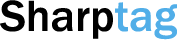There are many good reasons to allow your iPhone to update itself automatically. The updated phone will run the latest version of other apps and programs, which means the best possible user experience, and is likely to protect the phone from glitches.
iOS updates also help keep your iPhone as secure as possible. Best of all, with automatic updates, you won't have to do anything.
On the other hand, there are also reasons to disable automatic iPhone updates. you may have an important conference call coming in and don't want the phone to automatically restart to install the iOS update before or during that call, or you may be dealing with an emergency, and you must be connected to others all the time.
Or maybe you simply prefer to control how and when to update your iPhone for whatever reason, it's easy to turn off automatic updates on your iPhone.
Here's how to do this for software and application updates:
How to turn off automatic iPhone software updates
- Open the settings app and scroll down to the "general" tab.
- Click on the software update as shown in the image.
- Press automatic updates.
- Press the iOS updates installation switch to turn it off.
This will disable the automatic installation of your phone's iOS updates, but won't stop them from downloading when you connect to Wi-Fi. To stop downloading updates altogether, turn off the iOS updates download switch on this screen as well.
How to turn off automatic app updates on your iPhone
- Open the settings app.
- Scroll and click the App Store tab as shown in the figure below.
- In the automatic downloads section, turn off the app updates switch.
You can now manually update apps from the app store updates tab, or enable automatic updates again by switching the above tab back to green.